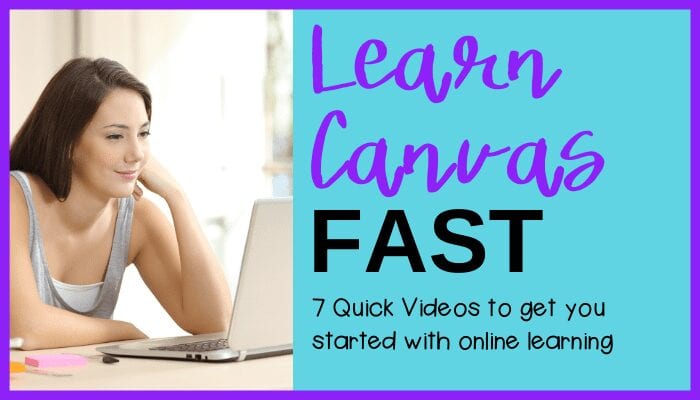Learn Canvas Fast for Online Teaching! This video series will get you started quickly. First, take a breath. Don’t be stressed out about being going online with your classroom. I got you!
Learn the Canvas Dashboard
In this video, you will learn how the Canvas dashboard is set up. There are basically 3 different areas. To the left, are all of the navigation icons:
- Avatar – you don’t have to set this up at all, if you don’t want to. I didn’t even put my picture in there for the first five years I used Canvas!
- Dashboard – looks like a speedometer – this is how you can access all of your courses, and they will display as cards in the center, as you can see below.
- Course List – looks like a book – this is another way to access your courses in a list. Star the ones that you want to appear on your dashboard.
- Calendar – all of your assignments will appear in the calendar if you give them a due date.
- Email – this is how you can email your students or other teachers in your system.
- Canvas Commons – C with an arrow coming out of it – a place where teachers have shared their modules
- Questions – circled question mark – where you can find a list of ways to get help – chat, the 1-800 line, Canvas tutorials, etc. I USE THIS ALL THE TIME!
Next, in the middle area are your courses, set up into cards. Additionally, on the far right is what you need to do, like grading or assignments coming up, etc.
Learn Canvas Fast: the course dashboard
Because I didn’t want to slow down my website too much and make you crazy, all of the images in the rest of this blog post are in TeachersPayTeachers as a FREE product. You just click on the image to access. Now, if you would prefer NOT to go to TPT, you can also access these at my IGTV here.
This video shows you the inside of a course and it’s set up. Although this video is 11 minutes long, I do take you through ALL of the menu items a teacher sees inside the course. I explain what I use and why. Also, I explain what’s to the right and how that menu can help you, too.

Learn how to set up Canvas Modules
In this video, I show you how to create a module. It’s very simple. The module is like a folder on your computer. It houses all of the assignments and files in the order in which you want your students to access them. Once again, the image below takes you to TPT, but if you’d prefer IGTV version, click here.

Learn Canvas Fast Creating Quizzes
Need to give your students a pretest or post test? Or would you like to send them a survey or have them write an essay about a particular text? Here’s where you can do that. I walk you through how to set up different question types in a Quiz, how to change the points and what it looks like to students.
Click on the image for the TPT version or here for the IGTV version.

Create Canvas LMS Assignments
Learn to create a page to deliver lesson content and to create an assignment using the external tool. I absolutely love the external tool because students DON’T lose their files! Canvas sets up a file and a copy of the document for them in whichever document program your school uses. We use Office 365 at my school, so students access their files from their OneDrive. Because students are working online with OneDrive, their files are automatically saved with a file name. All they have to do is Edit in Browser, type in their responses or their work and then Submit through Canvas. I’m going to say it again – I love this feature! If you want to access the video from TPT, click on the image below. If not, here’s the IGTV version.

To create a text box assignment. click on the image below or this IGTV version.

Canvas Gradebook and Speed Grading
We all have to grade assignments, right? Students need feedback, even if we aren’t going to use these assignments on their actual report card. (I know some teachers have reservations about keeping kids accountable for things they have to do at home. For example, I only get back 1/2 of any homework I assign, and unless I give class time for kids to make things up, I will never see the other 1/2 of the homework assignments.
Parents will be working, or taking care of other siblings. It’s really easy for kids to “pretend” to do their work on the computer. They can flick in and out of screens so fast, and you never see that game running in the background (it’s in a separate window) underneath their class window.
However, some teachers have to keep their students accountable and need to grade stuff. So, here’s the video that will get you up an running with assessment. IGTV version is here.
I hope these videos help you feel more at ease with learning the Canvas LMS. If you have any questions, direct message me on Instagram @teach2write. Or if you prefer Facebook at Teach2Write, LLC Facebook page.
You can also email me at kathieharsch@teach2write.com.
Another Excellent Resource can be found here:
https://www.youtube.com/watch?v=WtVhB2L5tPQ